- How do I connect devices to the Zoom LTE?
Make sure your Zoom LTE is powered on. Next search for the Zoom LTE default SSID (network name) on your Wi-Fi enabled device.
You should see something like this:
Yes Zoom LTE – XXXX
Then, key in the default WiFi password provided at the back of device
[Note: Default WiFi password is the last 8 digits of IMEI number] - How do I change my Zoom LTE WiFi Network detail?
First, connect your Zoom LTE to your computer through the Zoom LTE Wi-Fi connection. Open a web browser on the computer, type http://192.168.1.1/ in the URL field and press enter. The Zoom LTE admin page should open in your browser. Type ‘admin’ in the password field. The browser will now take you to the setup page. - How to configure my Yes Device configuration?
Step 1: Connect your Yes Device to your PC via USB or WiFi.
Step 2: Open your web browser and browse to http://192.168.1.1/.
Step 3: Login with your Yes ID and password.
Step 4: Follow the instructions to configure your Yes Device. - How many users can connect to the Zoom LTE at one time?
Zoom LTE can connect up to 32 devices per SSID. - How do I perform a factory reset on my Zoom LTE?
- Manual factory reset can be achieved by pushing in the RESET hole and hold it for 30 seconds. When this is successful, device will reboot. Alternatively, you can also perform factory reset from within the Admin page.
- A factory reset can also be done via the Zoom LTE admin page (http://192.168.1.1/) under Advanced Settings => Management => System Configuration => Restore to factory
- What is the SIM card type Zoom LTE use?
Zoom LTE use Nano size SIM card - How far is Zoom LTE Wi-Fi network connection radius?
The Zoom has an approximate indoor coverage of 20-30 meters. The actual coverage will depend on the walls and obstacles in a typical indoor building.
(2.4GHz – 25-30 meters, 5GHz – 20-25 meters) - Can I use other type of antenna for Zoom LTE to increase LTE signal?
No, please use original antenna provided. - Does the Zoom LTE support FOTA (Firmware Over The Air)?
Yes, Zoom LTE supports FOTA. Your Zoom LTE will automatically download updates via its own connection and seamlessly installs them. (Reboot device to take effect) - What does the LED icon status mean?
PWR Power Indicator
-Red when boot up
-Yellow blinking when FOTA4G LTE 4G LTE Signal Indicator Wi-Fi Wi-Fi Indicator LAN1 LAN Port 1 Indicator LAN2 LAN Port 2 Indicator - How long can the WiFi SSID name be?
Maximum 32 characters - How long can the WiFi password be?
8-63 characters - What does the LTE LED status mean?
Yellow Blinking - No Sim card detected
- (You should feel a click when the SIM is inserted successfully)
Red Blinking - Insert SIM pin
- Scanning
Green Static LTE connected with excellent signal Yellow Static LTE connected with good signal Red Static LTE connected with low signal